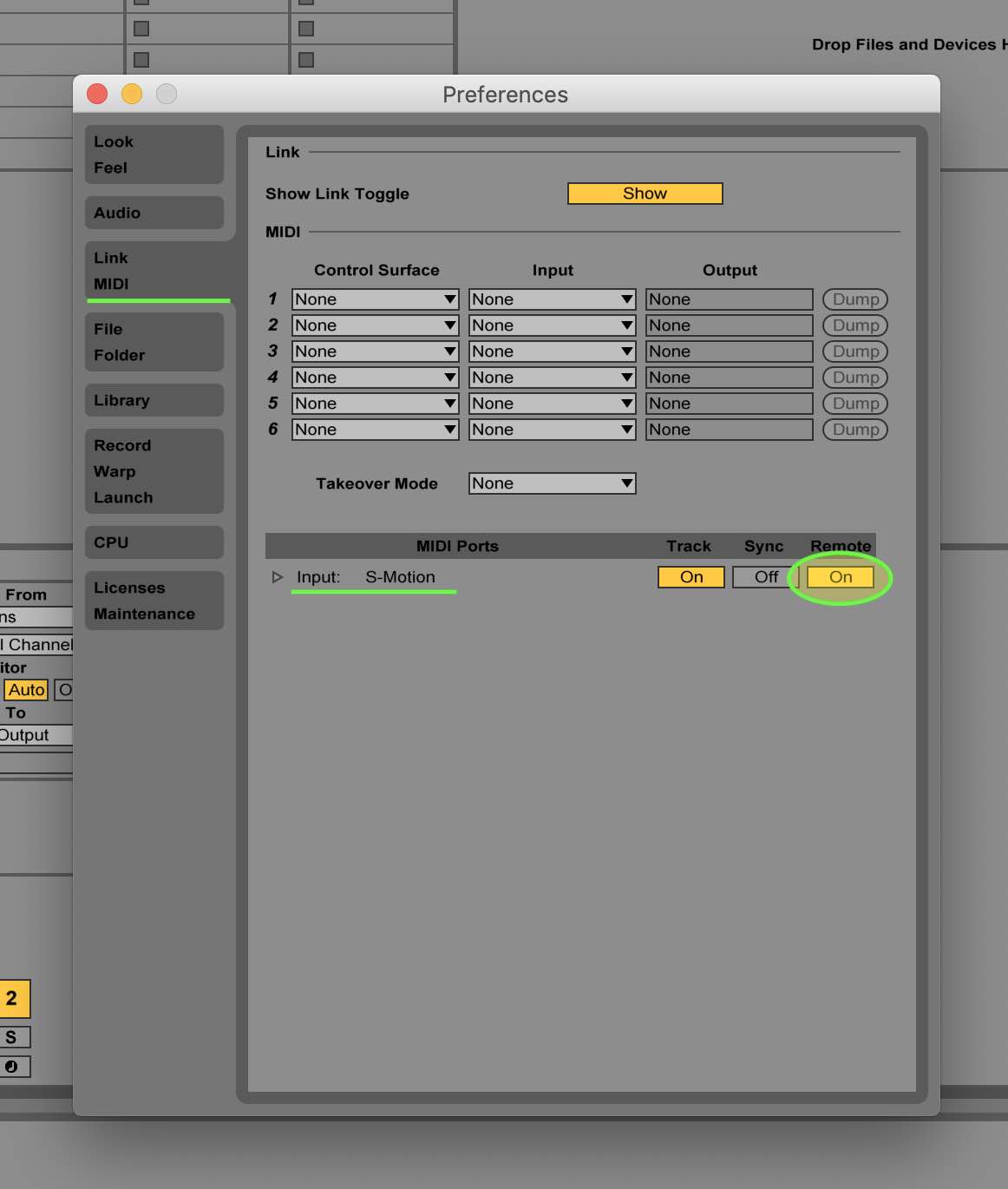Control your Effects
September 08, 2019 | Alan Liu
S-Motion is the software for transfering your hand movements into digital controls to your DAW. It’s intuitive to use, just follow along with the video, you’ll soon get to know how to use MO-Band to control the audio effects.
Here is a 6-step walkthrough:
- Click on the “Add” button on “Control Sources” header to add a control source.
- Move your hand and watch the 4 circular Data Monitors (X,Y,Z,G) at the top, they indicate how your hand are moving.
- Right click on the control source, then go to “Source” tab to choose which axis you prefer to use according to Data Monitors.
- (Optional) Further configure the control source to desired MIDI channel, MIDI CC, etc.
- Go to your DAW and map the control source to your audio effect (Detailed walkthrough in the video).
- Done! Your effect is now controlled by MO-Band.
Tips
If you’ve followed along and your mappings won’t show up in Ableton, check if you’ve enabled remote control in Ableton Live. Here’s how:
- Open Ableton’s Preferences window by shortcut CMD - , (MAC), or CTRL - , (PC).
- Click on “Link/MIDI” on left side menu.
- Turn on Remote for S-Motion (MAC) / S-Motion MIDI Port (PC).
Now try to do the mappings again, you should be good.